Alfresco Remote debugging in Eclipse (Windows)
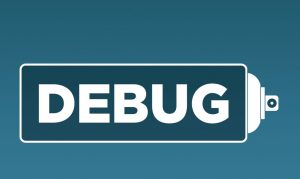
1. Open command prompt window (Start –> Run –> cmd). If you do note have administrator permission then create shortcut of cmd.exe and run this as a Administrator.
2. Go to “tomcat\bin” folder (e.g. cd c:\alfresco\tomcat\bin).
3. Enter the command tomcat6w.exe //ES//alfrescoTomcat which launches the service configuration dialog box.
- Click on the JAVA tab and enter the following text at the bottom of the “Java Options” field as per the below screenshot (note that that line break is significant):
-Xdebug
-Xrunjdwp:transport=dt_socket,address=8000,server=y,suspend=n
Alfresco service dialog box.
- Close the dialog box and restart alfresco.
Eclipse setting.
- Open Eclipse.
Select “Debug Configurations…” from the “Run” pull-down menu.
3. Double-click “Remote Java Application” to create a “New_configuration” profile.
4. On the “Connect” tab, browse to the project you want to debug.
5. Change the “Port” in “Connection Properties” to 8000(or any not used).
6. Leave all the rest at the defaults and click the “Debug” button to start debugging! Happy Coding.
Total Page Visits: 1031 - Today Page Visits: 1
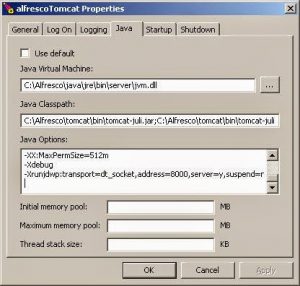

I came to your Alfresco Remote debugging in Eclipse (Windows) page and noticed you could have a lot more traffic. I have found that the key to running a popular website is making sure the visitors you are getting are interested in your subject matter. There is a company that you can get traffic from and they let you try the service for free. I managed to get over 300 targeted visitors to day to my site. Check it out here: http://1h.ae/el0